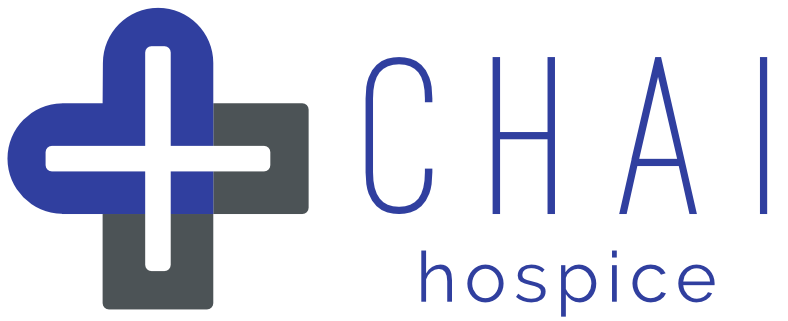Having created a CHAI Group , we recommend that you split your Users up into Teams and then assign Patients to the most appropriate Team. You have the flexibility to define the characteristics of a Team, matching the expertise/location/experience of your Users with the needs of your Patients.
We have given an example below to give you a taste of the possibilities. Don’t forget, Users and Patients can be assigned to more than one Team if appropriate. You can also simply create a single Team if that is more suitable for your group.
Hospice Example
A hospice group may have 3 different Teams that represent staff covering 3 different areas of responsiblity.
Patients are assigned to a given Team based on their needs.
Day Patients Team
A team primarily consisting of physiotherapists who treat patients who only visit in the day.In-patient Team
The hospice’s team of admiral nurses who provide specialist support for patients living with advanced dementia.Dementia Team
Clinica.
Data Protection
Splitting your group into Teams also helps with data protection, with Patient records only shared with those directly involved in supporting each Patient (i.e. within a Team).
How to create Teams within your Group
CHAI Hospice Teams are initially created by the Group Manager when they create their Group. If you are a Manager, you can create your Group by clicking the link below and following the simple step by step wizard. Use the examples in the section above to help identify the most appropriate Teams for your Group.
If you already have a CHAI Hospice Group, the Group Manager can add Teams within the User Management App:
Managing your Teams
Teams are managed by the Group Manager within the User Management App.
This is where the list of Users and list of Patients for a given Team can be altered. New Teams can also be added to your Group here.