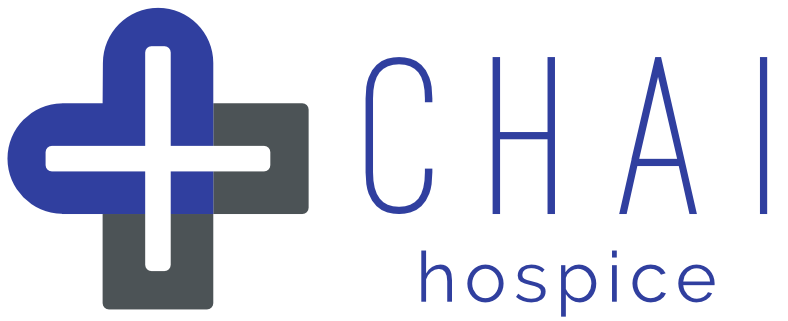Share with confidence
Simply and securely share your patient’s data with their doctor or members of their family.
- The data can only be accessed by using a security passphrase. These are generated for you in the app.
- Manage and control who has access to the data.
- The data is at the recipient’s fingertips and will be up to date for as long as you or the patient lets them have access.
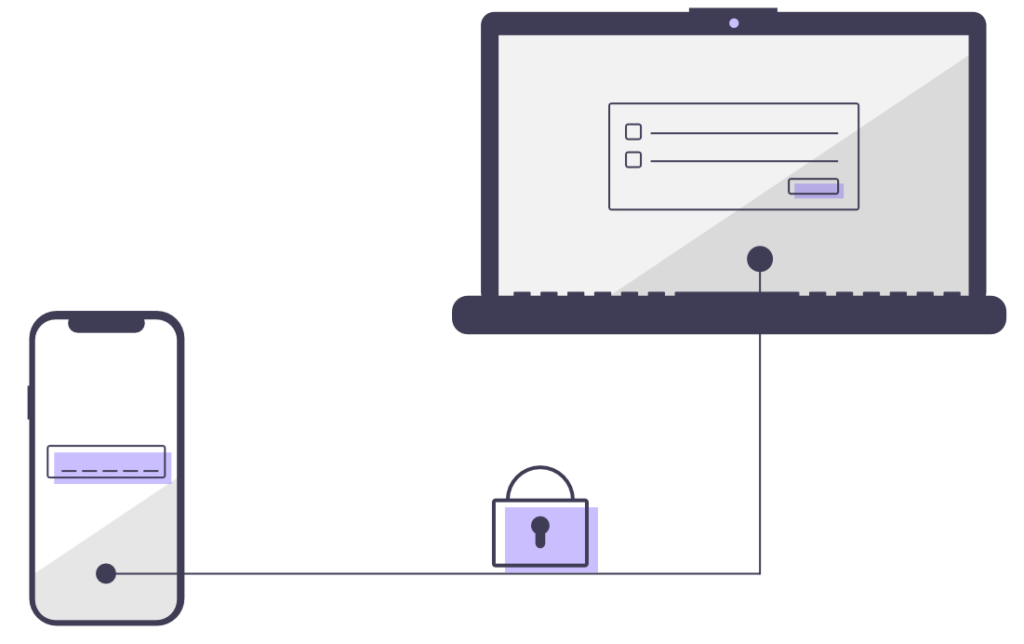
Sharing Your Patient’s Data
Sharing your patient’s data goes as follows:
After creating a sharing arrangement you can manage access to the data:
There are two routes to begin sharing data, either:
- Start sharing immediately after submitting a new entry. The end of any form will have two buttons, a plain “Submit” button and a “Submit & Manage Sharing Options” button.
- Sharing via the Manage Information Sharing Page, go to the “Forms & PDFs” link in the left-hand menu of a patient’s dashboard. Then click on the Manage Information Sharing icon in the forms page. Here, you will see a button that lets you create a new Sharing Arrangement.
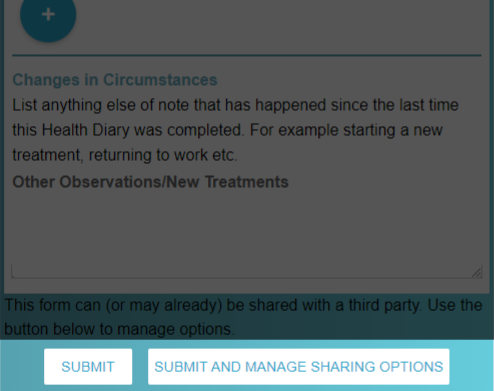
Step 1: Get Started &
Set a Recipient Name
Confirm that your patient has requested a security code and describe your justification for generating a security code.
For future reference, briefly state who the information is being shared with (the third party recipient).
Examples: Mary Jane (patient’s daughter); John Evans (patient’s husband); Dr Williams (GP).
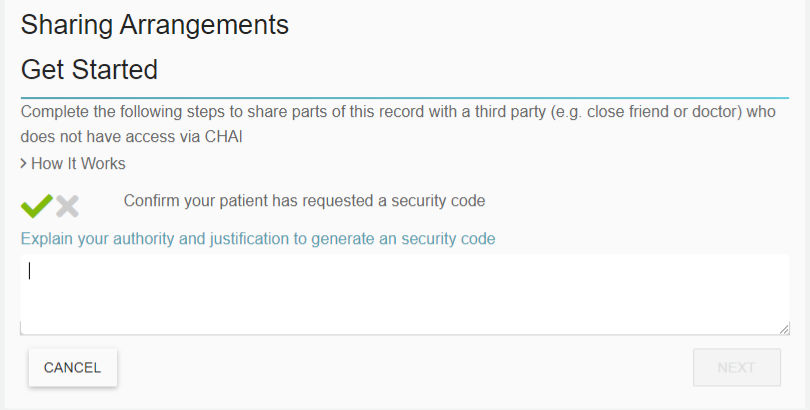
Step 2: Select the Shared Data
Select the information that the patient would like to share.
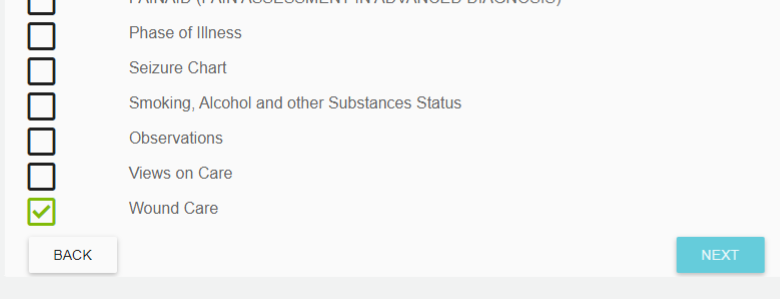
Step 3: Control the access limits
You can choose how long the recipient can have access to the selected records and / or how many times the data can be downloaded.
They will be unable to access the data after one of these limits has been reached, whichever comes first. You can always change the limits in the future.
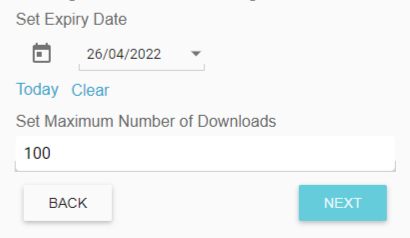
If you’re not sure what the limits will need to be, consider using the default values supplied to get started. You can always come back and extend these access limits at any time.
These limits are for the patient’s privacy and they need to consider how much they trust the recipient to see their health data.
Step 4: Security Codes & ID Verification
Step 4a: System ID
Make a note of your System ID (SID) shown on screen.
Step 4b: Security Codes
The app will generate three random security words.
If you don’t like one or more of the words for any reason, just click on Change Words to generate a new set of words.
Make a note of these three words, the capitalisation doesn’t matter but you will need to give these words to the recipient in the correct order.
Note: The app will not show you these words again.
If you or the recipient lose them, you will need to generate a new set of words. The recipient will need to use these words each time they access the file.
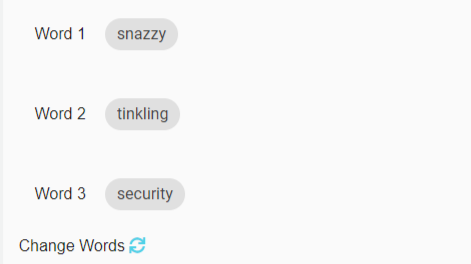
Step 4c: Simple ID Verification
To give the recipient comfort that they are seeing the patient’s record, answer one of these simple verification questions.
Tell this to the recipient when you give them the passphrase above.
Make a note of this question and answer pair with the passphrase and click Next.
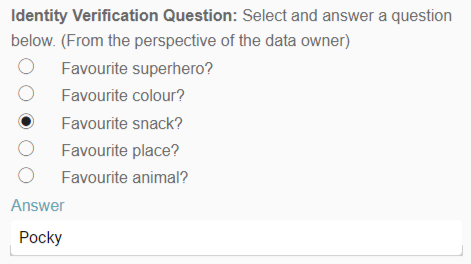
Step 5: Pass these access details to the recipient
Give the recipient the following details:
- To access the data, they need to visit our website www.DownloadMyData.co.uk
- The System ID (SID)
- The three word passphrase
- The verification question and answer pair
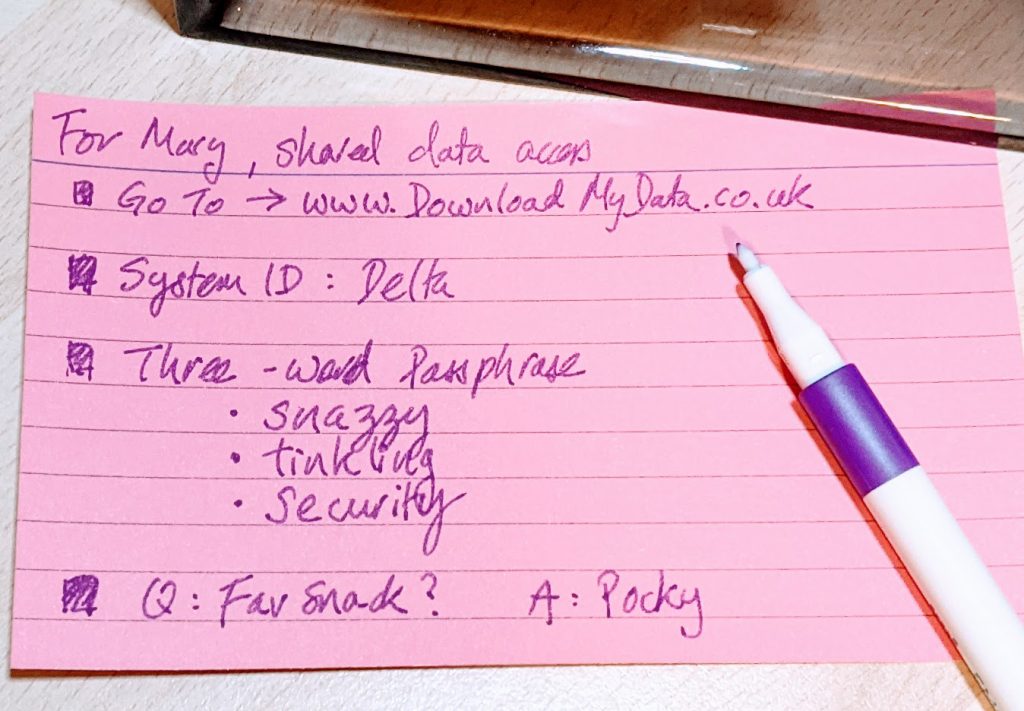
Manage access to the data
Revoke Access
You can cancel any sharing arrangements at any time. This will stop any recipient from downloading any more data.
Simply go to the “Manage Information Sharing” page (via the patient’s Dashboard, then “Files & PDFs” on the left-hand menu).
All of the patient’s Sharing Arrangements will be displayed in two lists:
- The first list contains all of their active Sharing Arrangements
- The second list will have the Sharing Arrangements that have expired
To revoke access, click on the toggle next to the Sharing Arrangement that you want to stop. If you want to share with this recipient again, you will need to start again with a new Sharing Arangement and a new passphrase.
Extend or create a new passphrase for a Sharing Arrangement
To extend the Sharing Arrangement, go to the Manage Information Sharing page, and click anywhere on the Sharing Arrangement of interest and you will be given the option to regenerate a new passphrase or change the access limits.