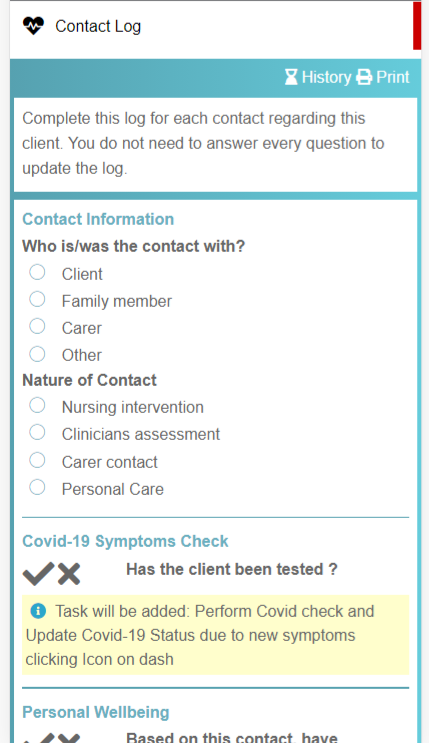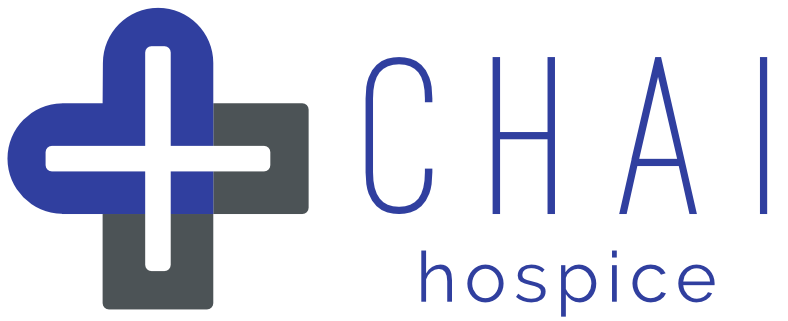Record their wellbeing
Every contact with a vulnerable or isolated person is valuable to both the person and the supporting group.
Important information can be recorded that will aid the individual and the support group over the short and long term.
Tip: When using the Contact Log try and avoid disturbing your friendly conversation too much by pressing buttons in front of the person.
- Step 1: Find your Patient in CHAI
- Step 2: Check the Household Covid-19 Status
- Step 3: Navigate your way to the Contact Log
- Step 4: Log their Wellbeing during a visit or a phonecall
Step 1:
Find your Patient in CHAI
Using My List find the individual whose details you need to change.
If the person isn’t in your list please speak to your group manager or team manager.
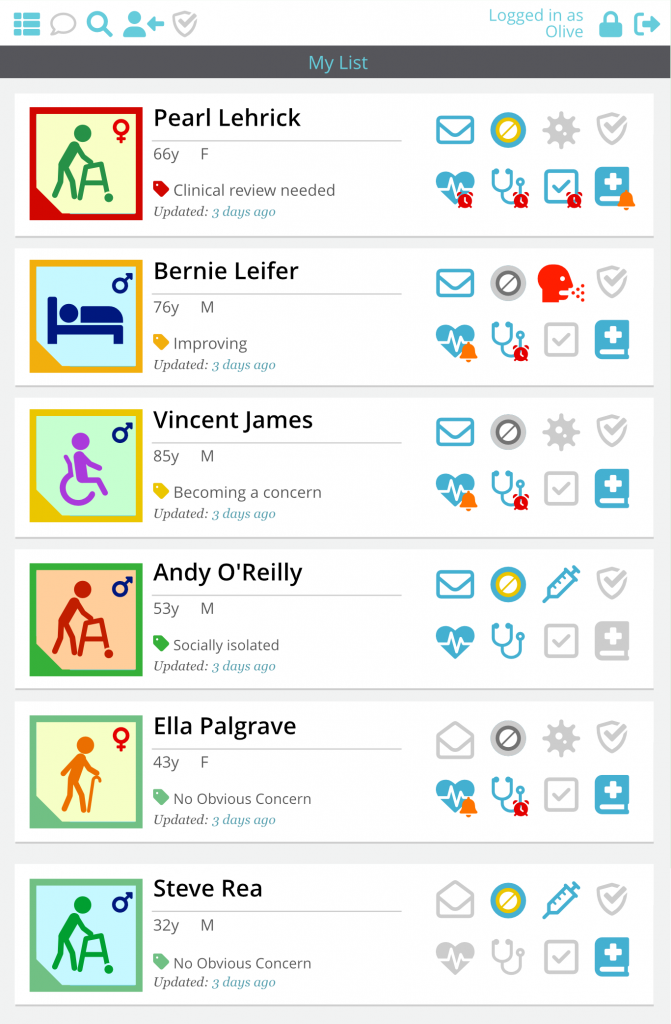
Step 2:
Check the Household Covid-19 Status If visiting in person
The current Household Covid-19 Status Icon is indicated in the patient’s Banner .
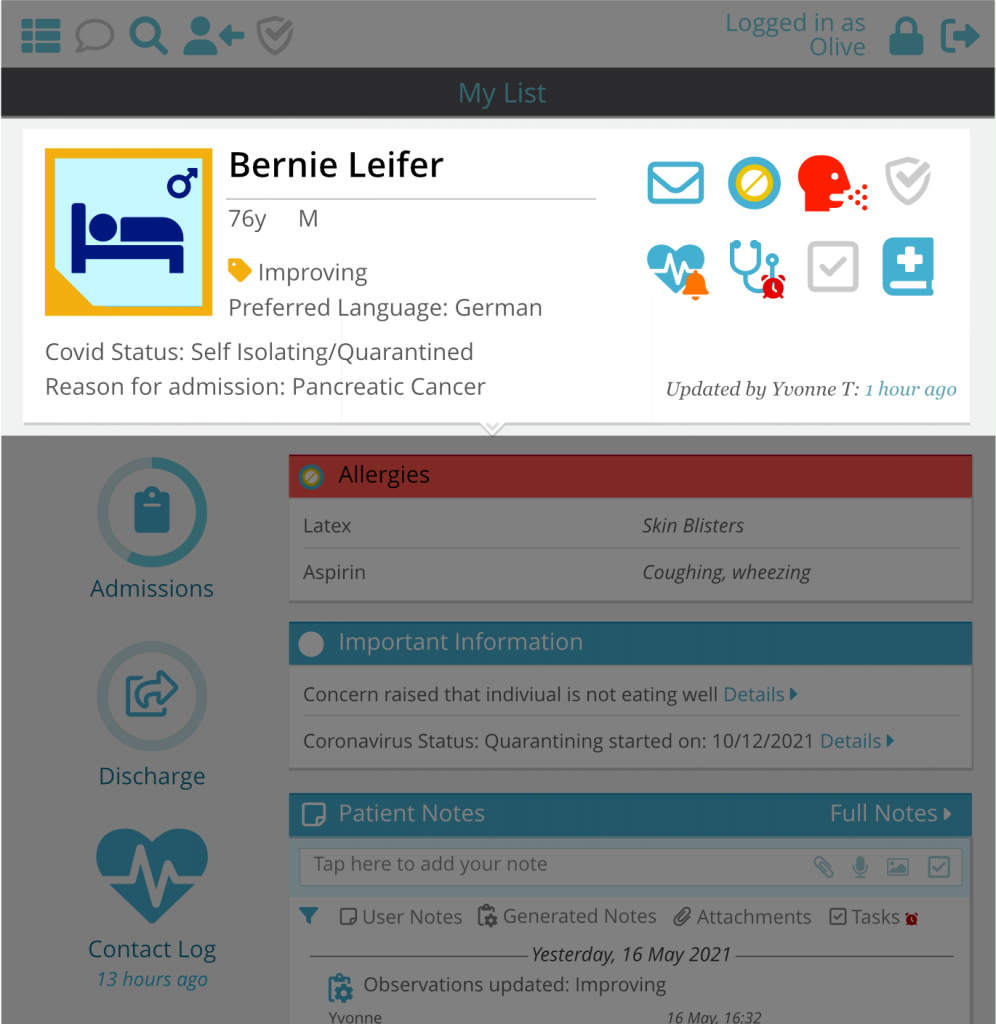
Step 3:
Navigate your way to the Contact Log
Option 3.1:
Navigation Using the Banner
Tap the Contact Log Icon in the Banner .
This will work on ANY individual’s page and will take you straight to the Contact Log.
If the Contact Log is overdue, then there will be a red clock symbol on the icon.
If the Contact log will be due for completion soon then an orange bell will be shown.
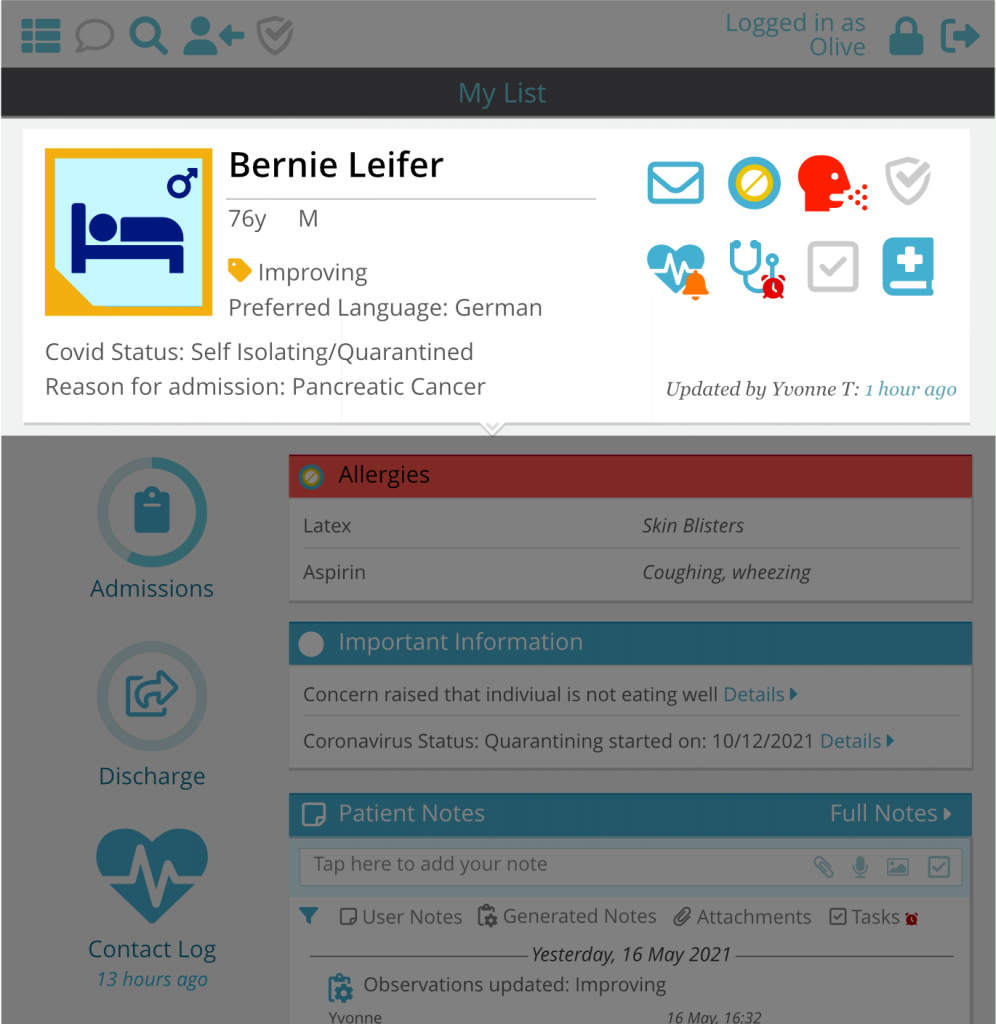
Option 3.2:
Navigation Using the Side Menu on the Client’s Summary Page
Once you are on a patient’s Summary Page , tap the Contact Log icon in the Menu on the left-hand side of the page.
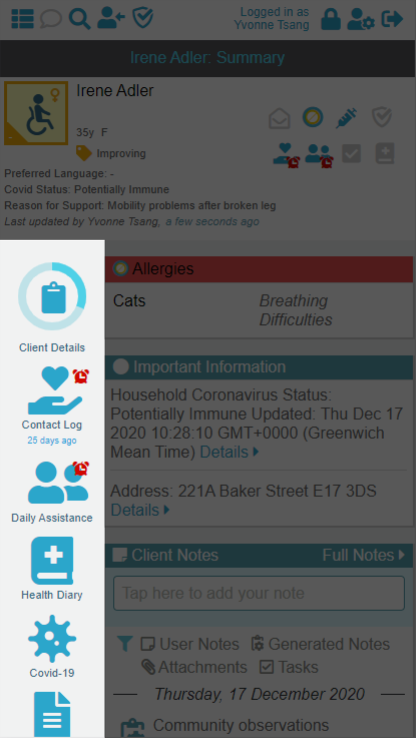
Option 3.3: Navigation Using the Assessment Tools List
The Contact Log is one of the Assessment Tools, so you’ll also find it in that list, just tap on the Assessment Tools Icon either in the Banner or in the Summary Menu.
This will take you to the list of all Assessment Tools Forms.
Tapping on the Contact Log title will expand it into the full form, as shown below in Step 4.
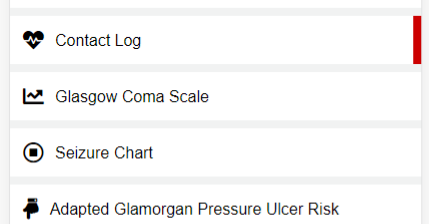
Tip: Assessment Tools and Care Plans are marked with a coloured bar to give you brief information about the last user who competed that form or to let you know whether it is due soon:
Green Bar Forms completed by you.
Blue Bar Forms completed by someone else.
Amber Bar Forms that are going to be due soon
Red Bar Forms that are overdue.
Step 4:
Log their Wellbeing during a visit or a phonecall
Answer the questions on this page, continue scrolling down until you reach the SUBMIT button.
Depending on the information entered, CHAI may automatically create Tasks to update the Household Covid-19 Status.
The Contact Log will be automatically alarmed to be re-done based on the date entered for next due.
The Patient’s Personal Icon and status on the Banner will be updated to reflect the latest Wellbeing Assessment.